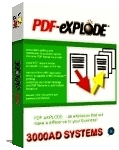Installing and Using PDF-eXPLODE™ with Terminal Server
Important note: This Tech Tip applies only to PDF-eXPLODE Versions 1 and 2. Beginning with Version 3, there is a PDF-eXPLODE edition available for Microsoft terminal Server and Citrix Server. Click here for more details.
PDF-eXPLODE may be installed on a Terminal Services server and used in a Remote Desktop Connection session by following these steps. You must purchase a license for each PDF-eXPLODE user even though only one of those licenses will be installed on the server.
- Install PDF-eXPLODE on the server console while logged in to the Administrator user account (not a user account with Administrative privileges), and select the option to make the desktop shortcut available for All Users.
- Open PDF-eXPLODE on the server console and select all of the desired settings and test the e-mail connection. The option labeled “Explode/E-mail in Silent Mode” must be selected.
- Log in from a remote PC under a user account and try to open PDF-eXPLODE. In older versions of PDF-eXPLODE, the program may not open because of an issue with the location of the PDFeXPLODE.ini file. If it does not open:
- Copy the Administrator’s PDFeXPLODE.ini to the remote user's folder. The folder names will be in the format:
C:\Documents and Settings\Owner\Application Data\PDFeXPLODE
Where “Owner” is replaced by the actual Windows users account name.
- If you are not using PDF-eXPLODE Version 1 skip this step.
When PDF-eXPLODE sends a print request from an RDC connection, it is sent to the Administrator account – NOT to the account of a user with Administrative privileges. So the Administrator must be logged in to receive the print request. This can be done in one of two ways:
- The Administrator account is logged in at the Windows Server
- The Server is running and Administrator is logged out, but the user has logged in from the client PC using Start, Run, mstsc /console (starting with Windows XP Service Pack 3, Windows Vista SP1 and Windows Server 2008 use mstsc /admin instead), and no other user is presently logged in from another client PC with the /console (or /admin) switch. (This approach eliminates the need for the administrator to be logged in to the physical console.)
- OR -
- Note that users may share the Administrator's settings or use their own settings. The default is to use their own settings but this can be changed by opening the TurnAdminIni_ON.reg file located in REG subdirectory in the PDF-eXPLODE program folder on the server. Likewise, opening the TurnAdminIni_OFF.reg file in the same folder enables a user to user their own settings.
For more information, contact Info@PDF-eXPLODE-US.com .